WeRecycle Portal - Getting Started
This guide provides direction on how to use the WeRecycle Portal (the Portal) to submit your reports.
Support
The Service Provider Reporting team is available to support you as you prepare and submit your reports.
Please reach out to us with any questions regarding reporting and/or claims at:
Email: ONserviceproviders@circularmaterials.ca
Phone: 1-877-249-2626
Logging into the Portal
Each Portal user will have their own login credentials. For security reasons, contact profiles should not be shared among team members. If you have not received login information, please connect with your Primary contact to verify if you have been assigned a contact role on your organization’s account.
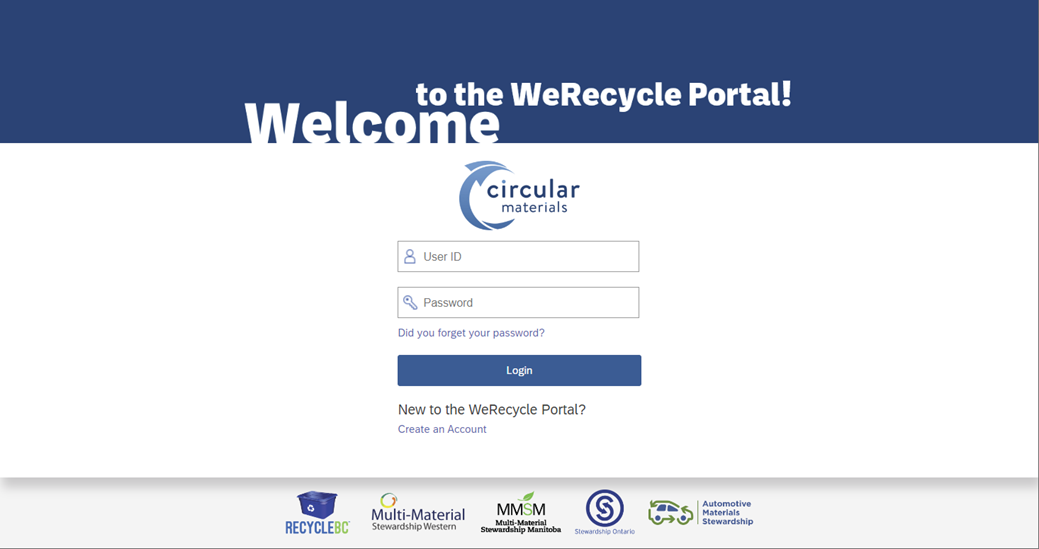
Existing users:
Enter your user ID and password to log in. If you cannot recall your password, please follow instructions below under ‘Reset Password'.
If you cannot recall your user ID, please contact the Service Provider Reporting team for assistance.
First time users:
When your account is created, you will receive an email containing your user ID and temporary password. Upon logging in, you will be prompted to re-enter the temporary password and create your own unique password. The new password will be used for all subsequent logins.
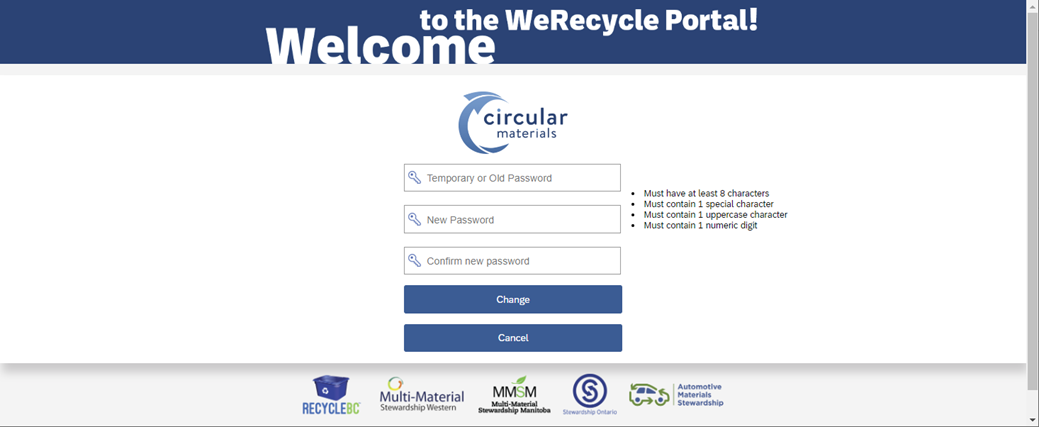
Reset Password
If you have forgotten your password, on the login page, click ‘Forgot Password?’ to reset your password as needed.
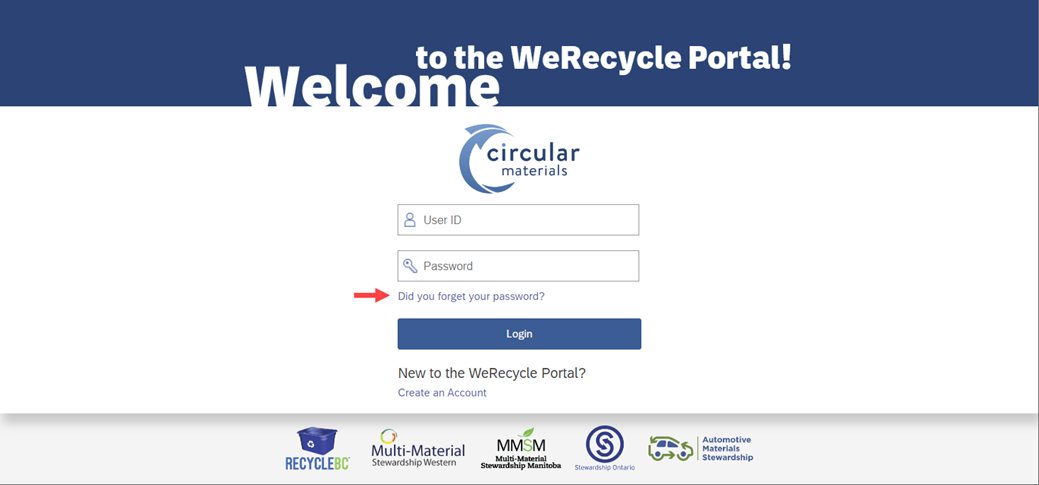
For security reasons, you will need to provide your first name, last name, email address and user ID to continue.
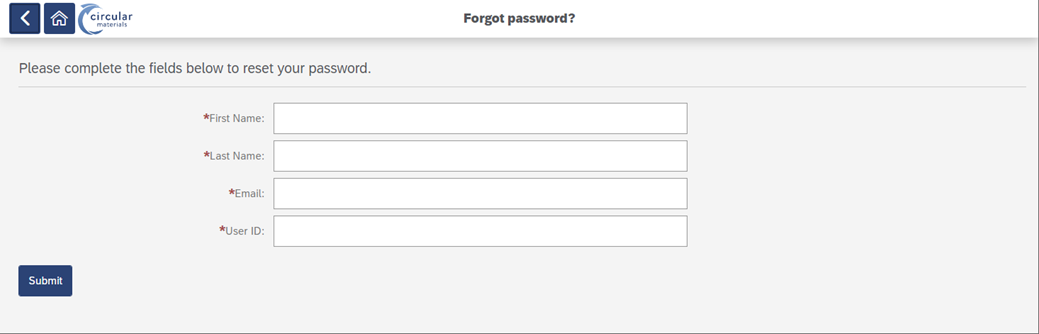
You will receive a password reset email with a temporary password. Navigate to the main login screen of the portal to enter your user ID and temporary password. Then follow the steps to create a new password, noting the password security requirements.
If you encounter any issues, please contact the Service Provider Reporting team for assistance.

