Manage Contact Information and Roles
This section outlines how to manage your organization's contact information.
Overview
To begin, launch the 'View/Edit Account' tile from your home page.
- Select the 'Manage Contacts' tab from the top.
- Use the 'Add Another Contact' button below the tabs to add additional contacts to your account.
- Review each contact's name, title, phone number, and email address.
- See the roles that are assigned to that contact for each program. Learn more about contact roles.
- Click 'Edit Contact' beneath a contact to edit their information, including name, title, phone and email.
- Click 'Delete Contact' beneath a contact to remove the contact. Note that contacts with a 'Primary Contact' role cannot be deleted. A form is required to
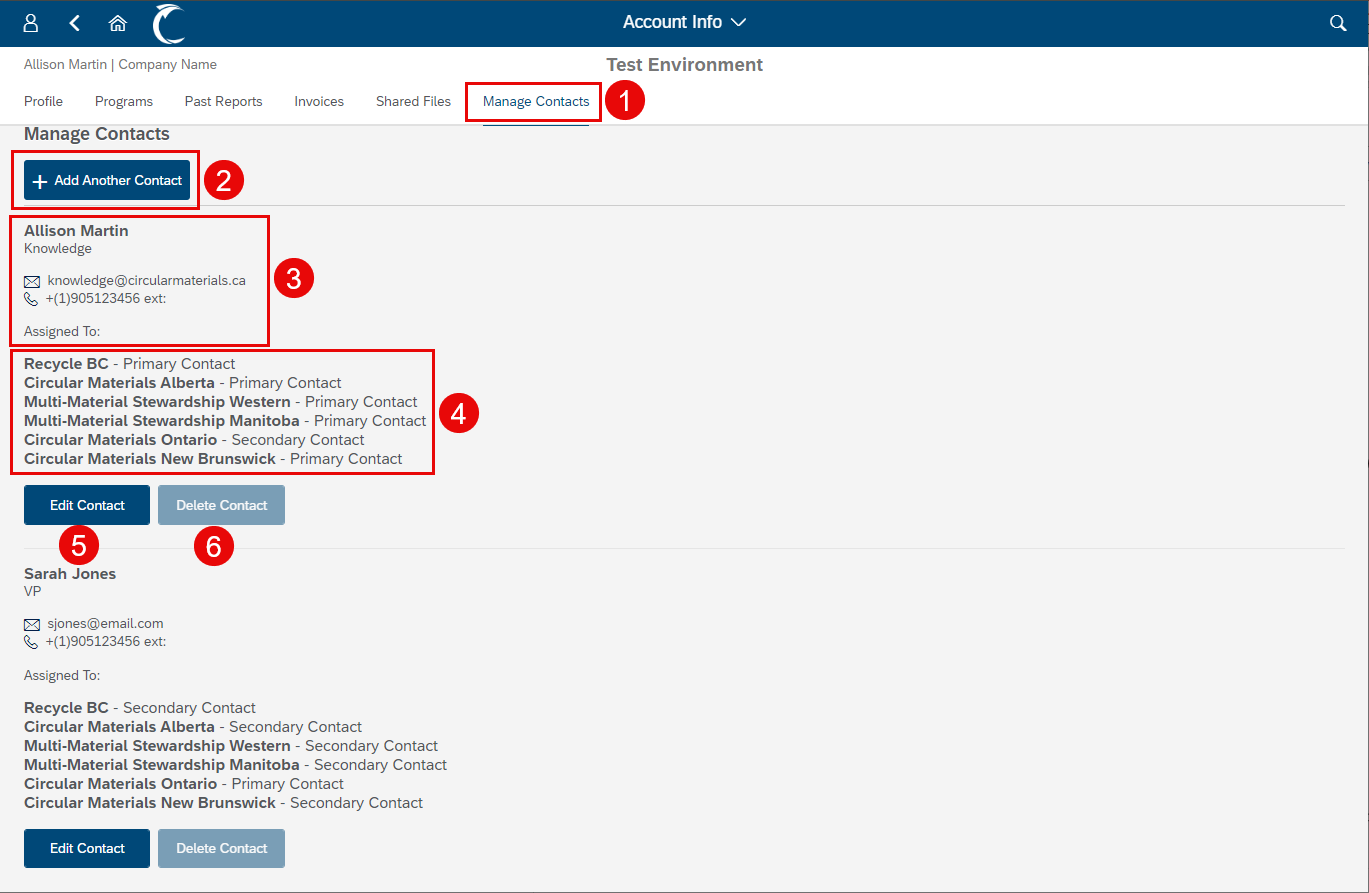
Add Another Contact
After clicking the 'Add Another Contact' button at the top, complete the required fields.
- The new contact will automatically receive an email with their login credentials.
- Be sure to assign roles to the contact for the applicable programs.
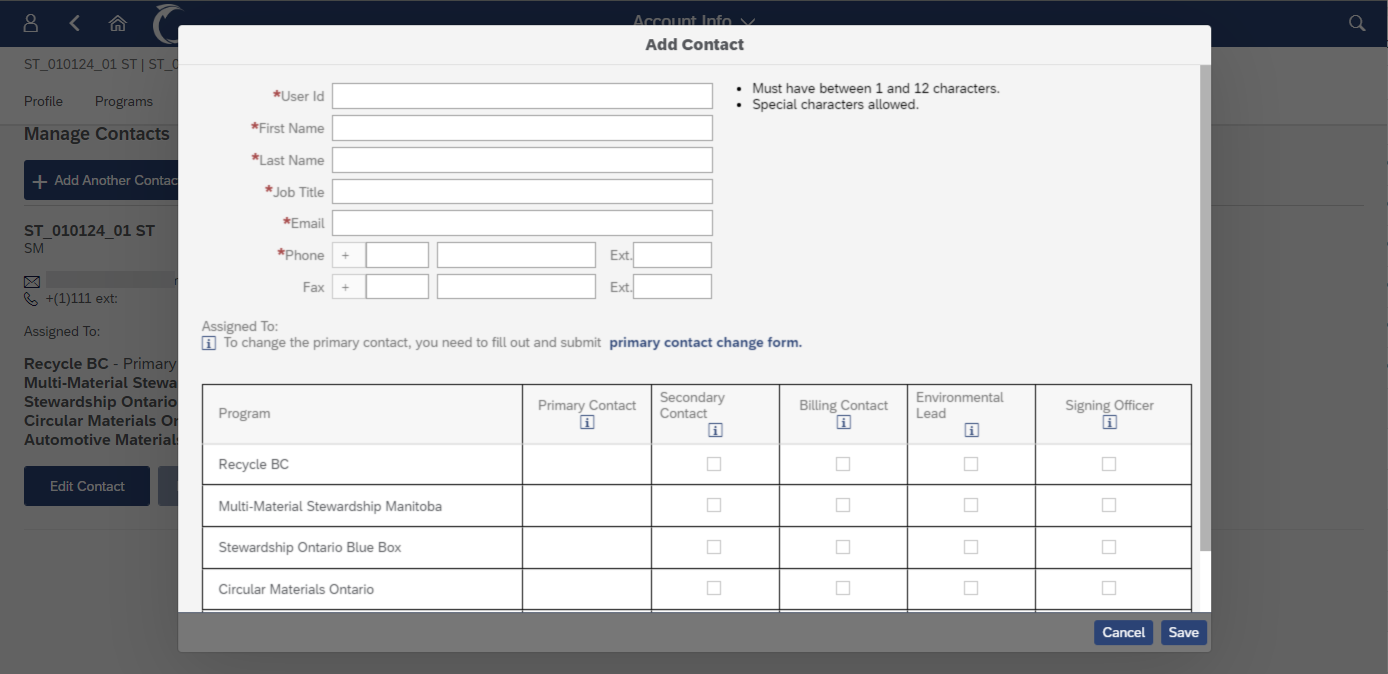
Edit Contact
Scroll to the applicable contact, and click the 'Edit Contact' button beneath their information.
- Revise the fields as needed.
- To assign a role for a program, check the applicable box.
- To remove a role, uncheck the applicable box.
- The Primary Contact role cannot be unassigned on the portal. A form is required to change a Primary Contact.
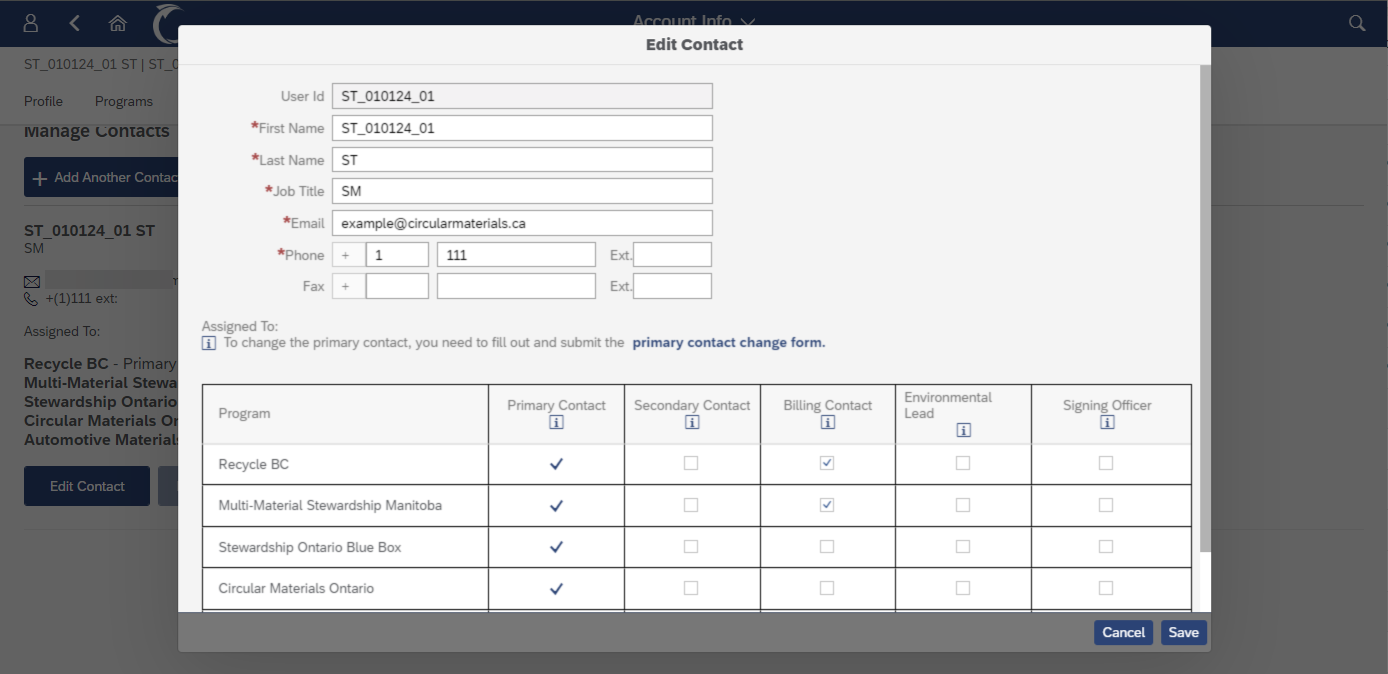
For additional assistance managing contacts, please contact Customer Relations at info@circularmaterials.ca, or 1-877-667-2626.

