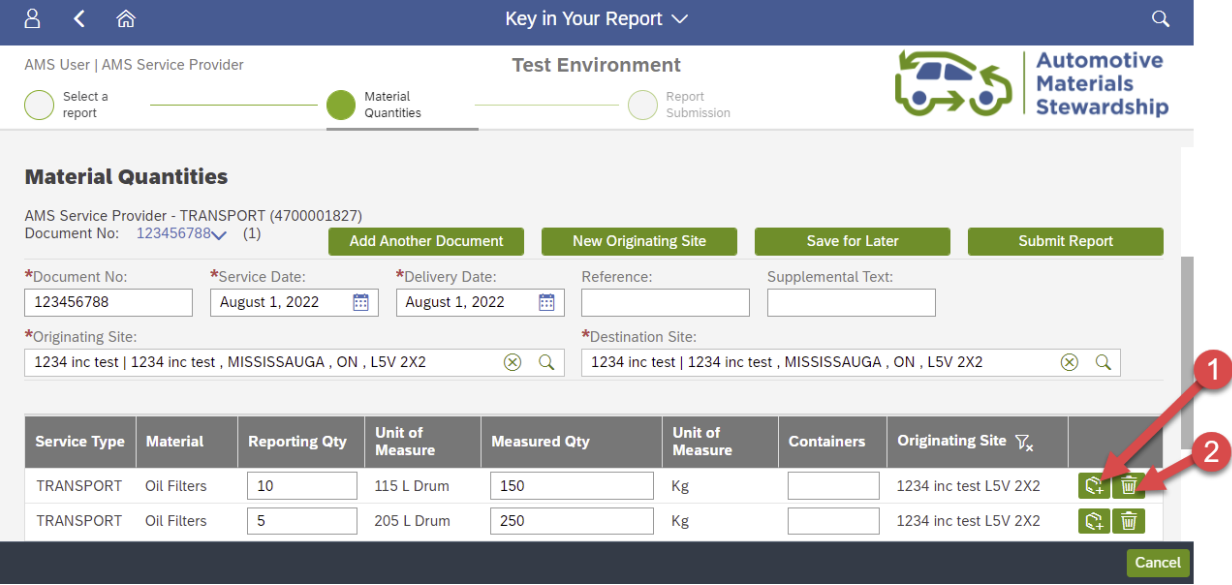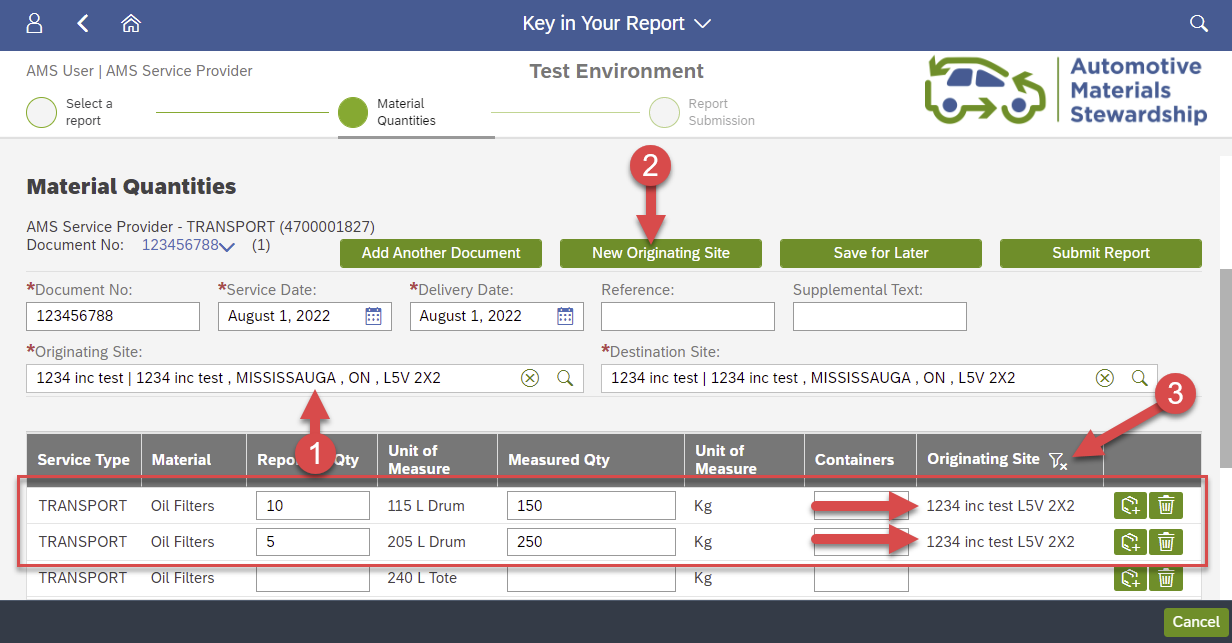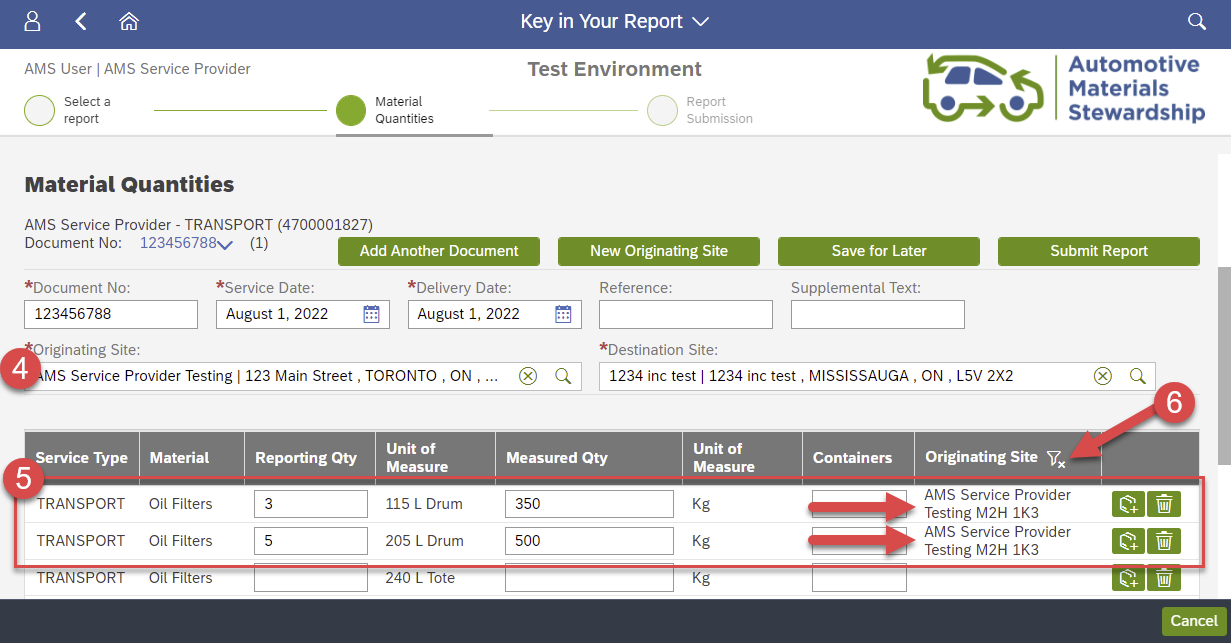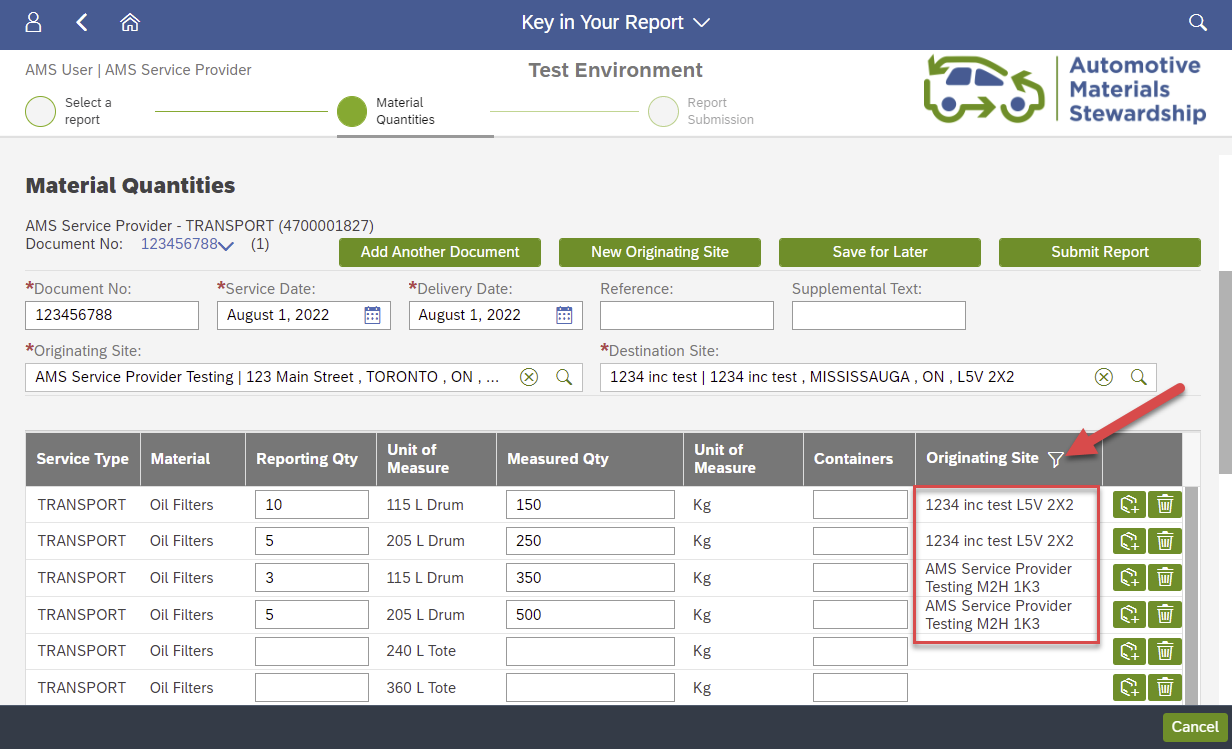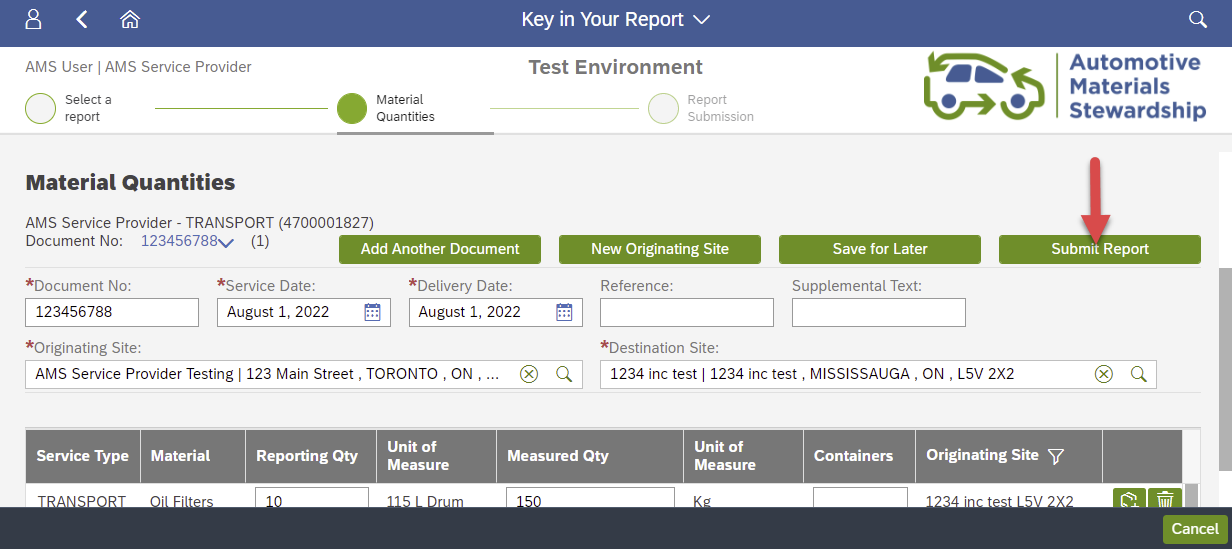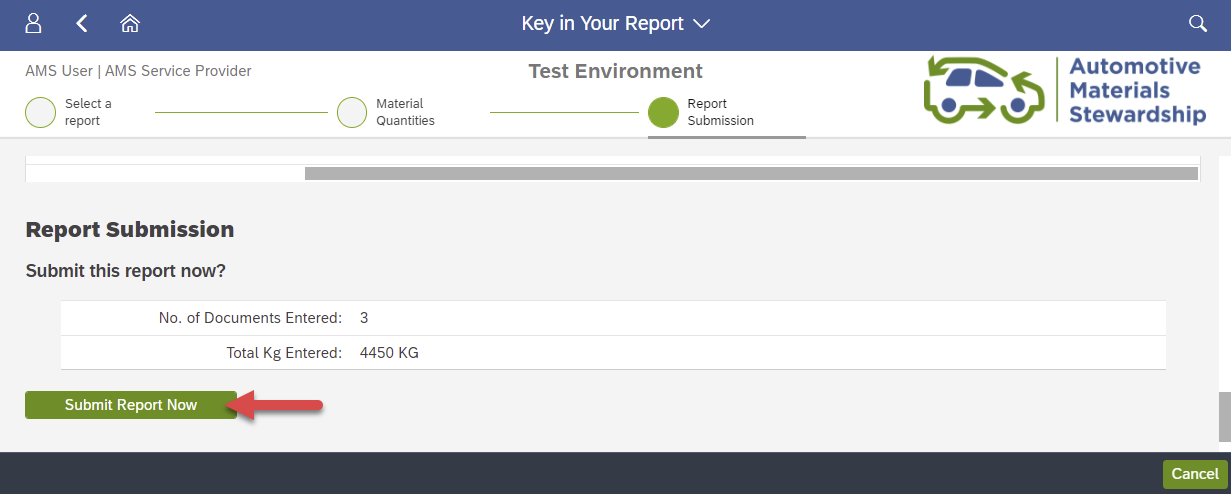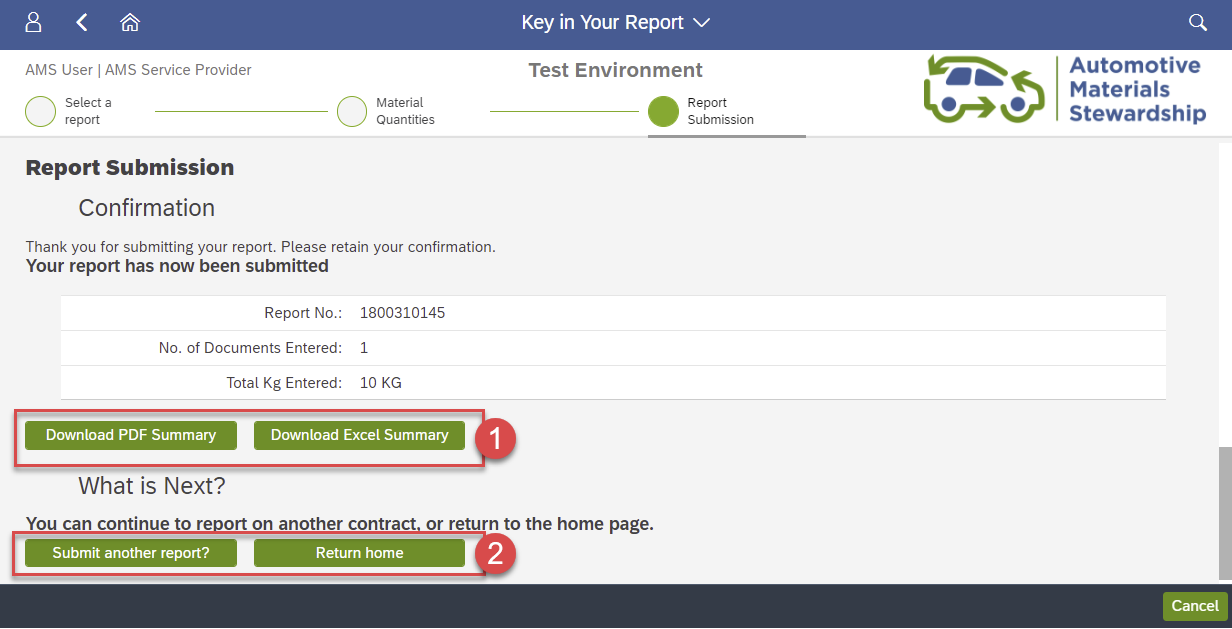Submit a Bulk Move on Portal (Transport Claim + Bulk Move Report)
For a Bulk Move, two reports are required:
- Transport Claim (Bulk Move): For the movement of material from Collection Site(s) to the first Consolidation Point
- Bulk Move Report: For the movement of material from a Consolidation Point to an approved Processor
Follow the steps below to submit both reports.
Submit Transport Claim (Bulk Move)
To begin reporting on the Portal, log in to your account and select 'Key in Your Report' on the home page. If you prefer to upload your report as a spreadsheet instead, please see here.
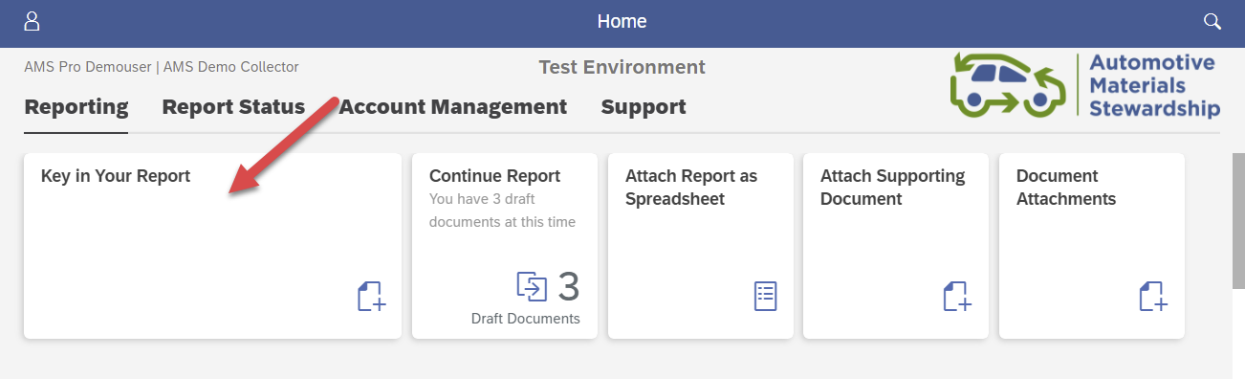
Select 'TRANSPORT' Contract
Select the applicable 'Transport' contract related to your Bulk Move.
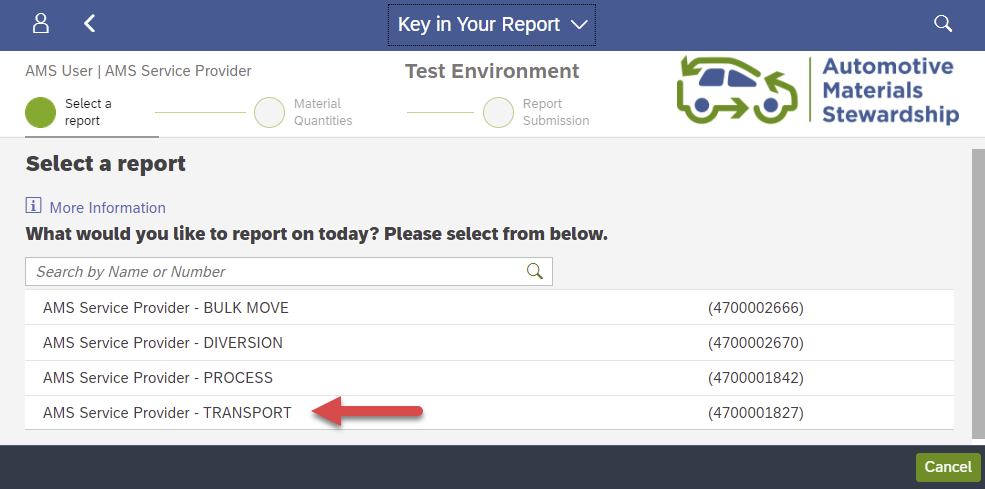
Bulk Move: Transport Claim Screen
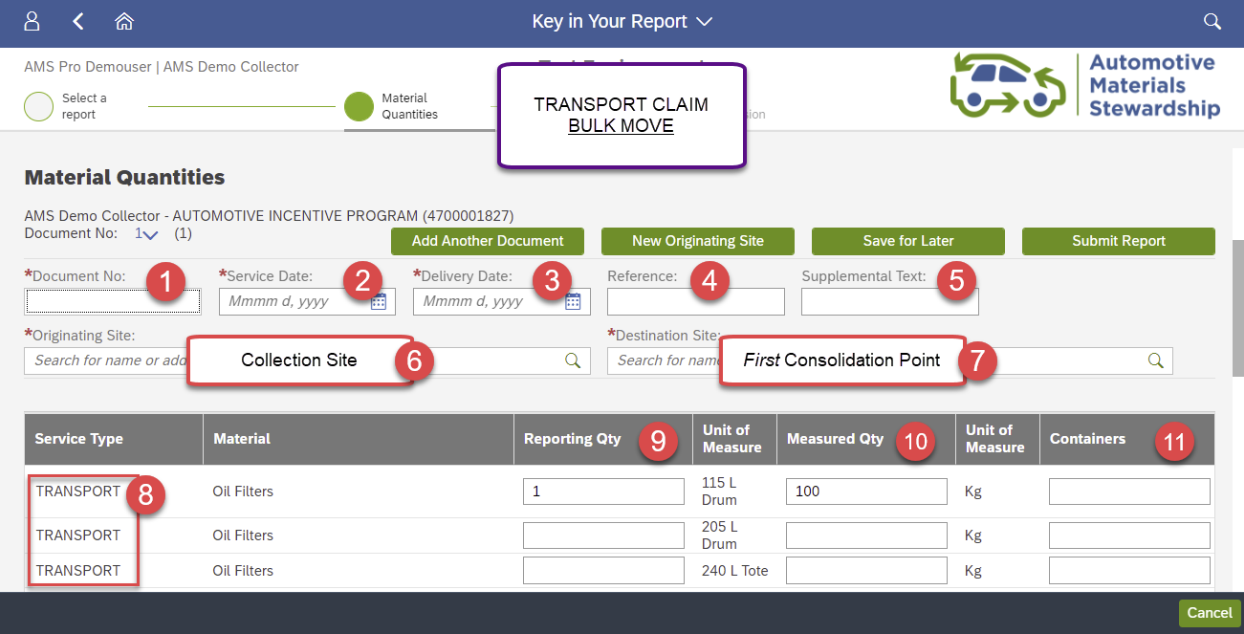
Transport Claim (Bulk Move) Field Descriptions
For a transport claim related to a Bulk Move, fill in the fields as follows:
| # | Field | Required Information |
|---|---|---|
| 1 | Document No. | Input the document number related to the movement, such as a BOL or Manifest number. |
| 2 | Service Date | Input the date the material was collected. |
| 3 | Delivery Date | Input the date the material was dropped off at the first Consolidation Point address. |
| 4 | Reference | This is an optional field that allows you to enter a document number or any reference information key meaningful to your organization (max 12 characters). |
| 5 | Supplemental Text | This is an optional field that allows you to enter additional reference information (max 30 characters). |
| 6 | Originating Site | Input the address of the Collection Site where the material came from. |
| 7 | Destination Site | Input the first Consolidation Point address, where the material was received. |
| 8 | Service Type | This confirms you are currently keying a ‘Transport Claim’. |
| 9 | Reporting Qty | Key in the number of containers. For example, if you received three 240 Litre totes, key in “3” here. |
| 10 | Measured Quantity | Key in the actual weight of the material. For example, if you received three 240 Litre totes weighing 100 kg, key in “100” here. |
| 11 | Containers | An optional field where you can key in a reference number related to your containers. |
Add or Remove Material Rows
Multiple Originating Sites
Submission Screen
Click ‘Submit Report’ at the top right when finished keying all information.
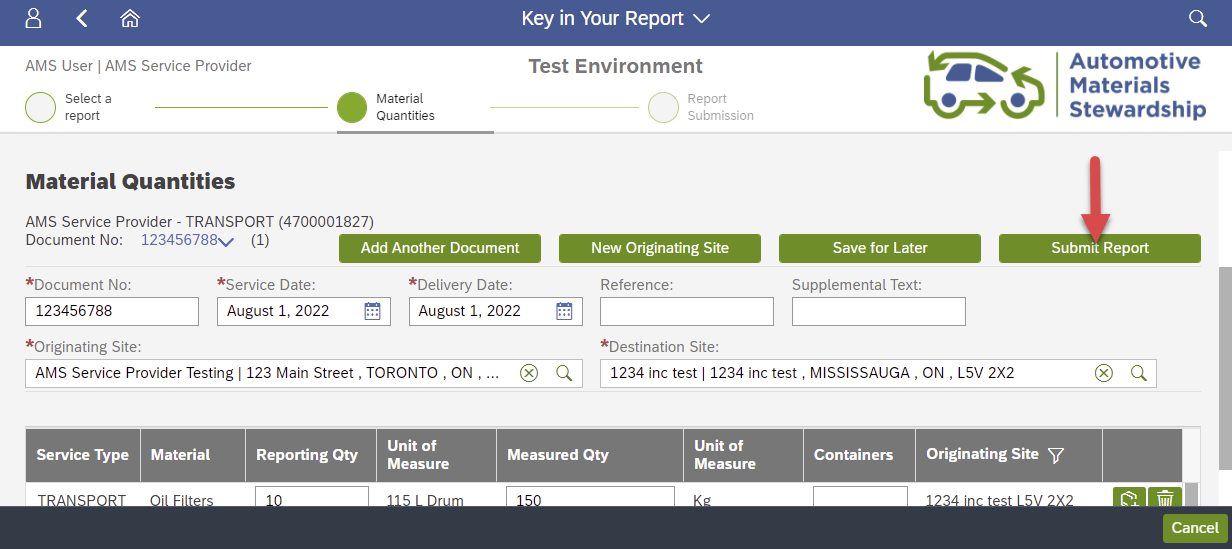
Review the summary information on screen.
- If it is not correct, scroll up to change your keyed information.
- If it is correct, click ‘Submit Report Now’ to submit your report.
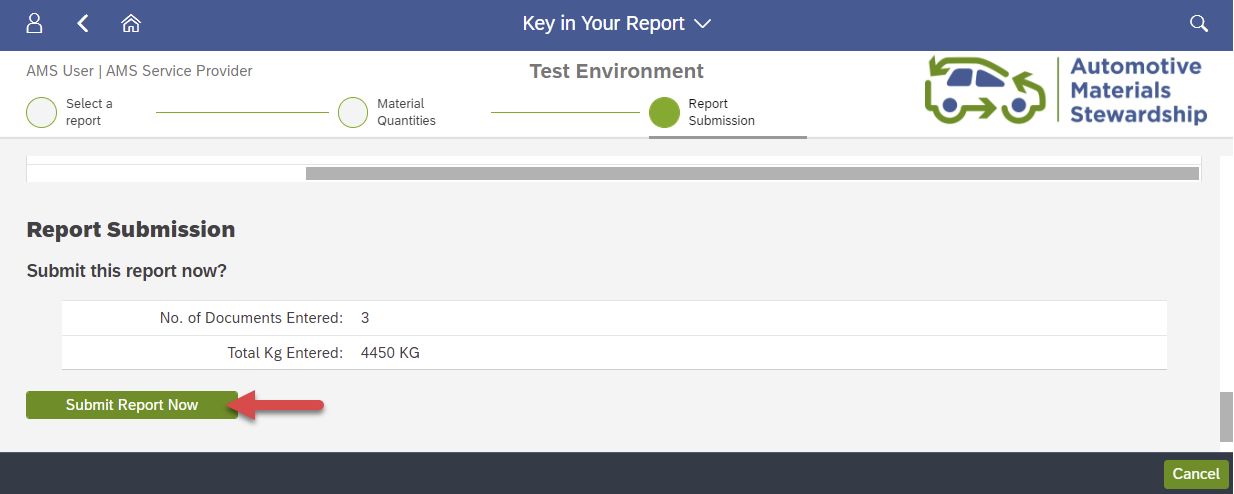
You have successfully submitted your Transport Claim for your Bulk Move.
You may download a PDF or Excel summary using the options on screen. Next, click ‘Submit Another Report’ to submit your Bulk Move Report to finish reporting your Bulk Move.
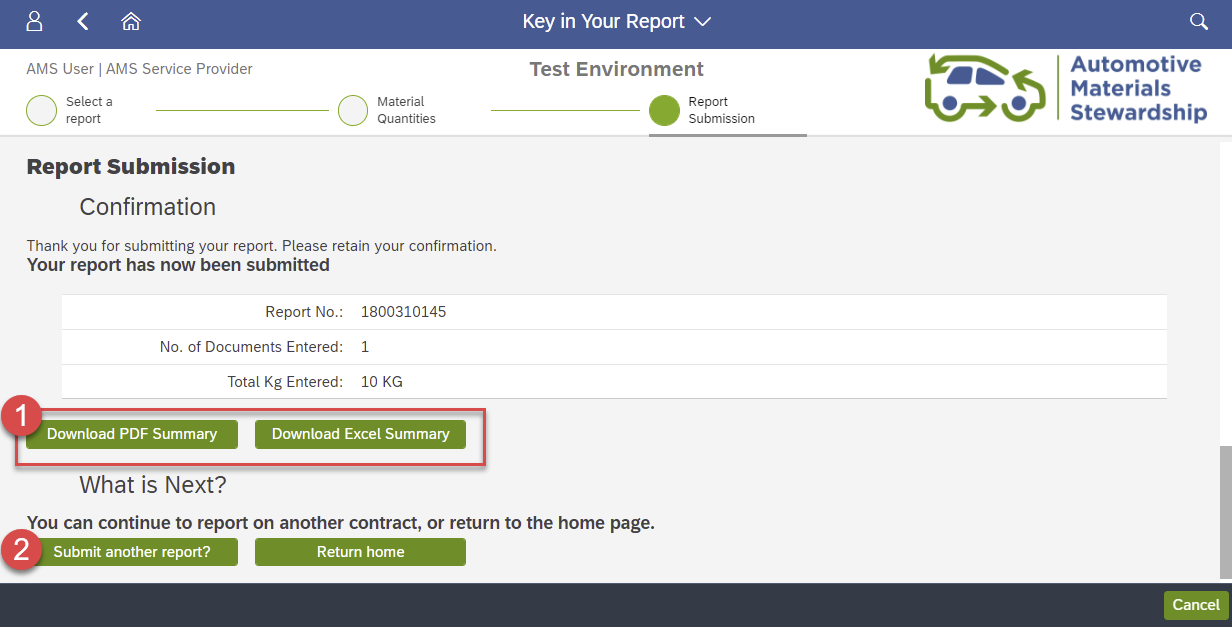
Submit Bulk Move Report
After submitting your Transport Claim for the movement of material from the Collection Site to the Consolidation Point, submit your Bulk Move Report for the movement of that material from the Consolidation Point to Approved Processor Facility.
Select 'BULK MOVE' Contract
Select the applicable “Bulk Move” contract related to your Bulk Move.
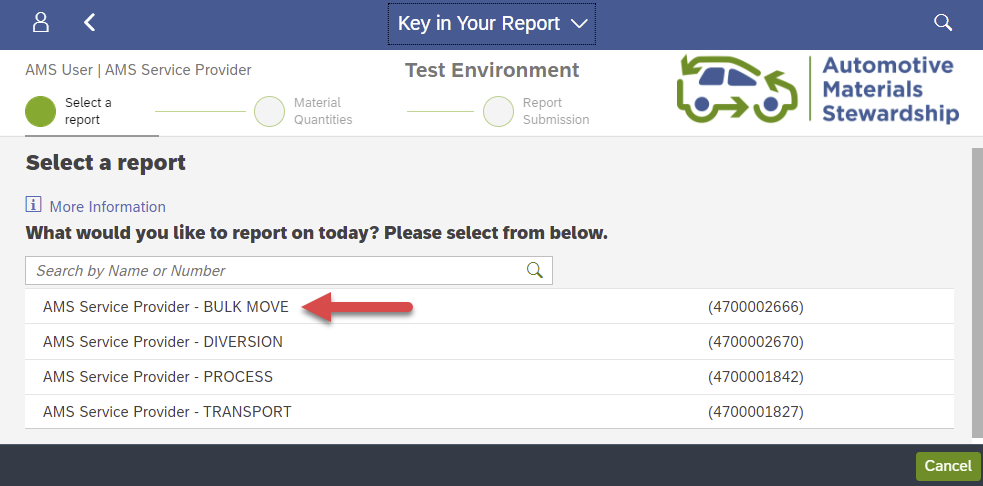
Bulk Move Report Screen
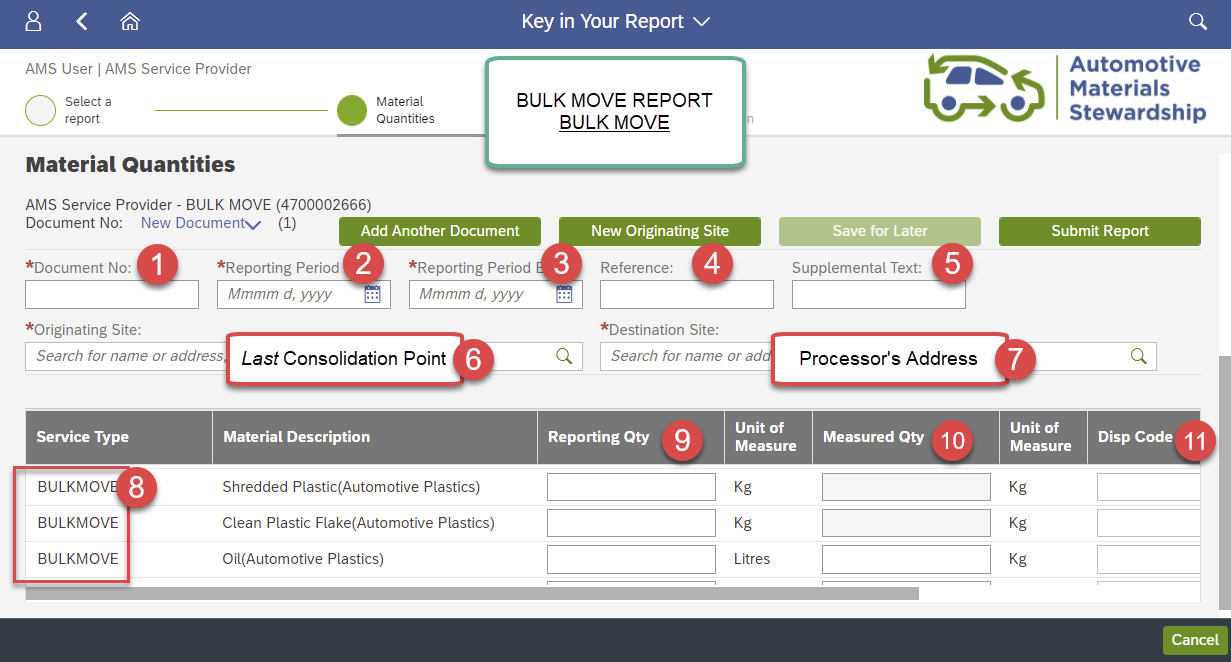
Bulk Move Report Field Descriptions
For a Bulk Move Report, fill in the fields as follows:
| # | Field | Required Information |
|---|---|---|
| 1 | Document No. | Input the document number related to the movement, such as a BOL or Manifest number. |
| 2 | Service Date | Input the date the material was collected from the last Consolidation point. |
| 3 | Delivery Date | Input the date the material was dropped off at the Processing Facility address. |
| 4 | Reference | This is an optional field that allows you to enter a document number or any reference information key meaningful to your organization (max 12 characters). |
| 5 | Supplemental Text | This is an optional field that allows you to enter additional reference information (max 30 characters). |
| 6 | Originating Site | Key in the address of the last Consolidation point where the material came from. |
| 7 | Destination Site | Input the Processing Facility address, where the material was received. |
| 8 | Service Type | This confirms you are currently keying a ‘Bulk Move Report’. |
| 9 | Reporting Qty | Key in the number of containers. For example, if you received three 240 Litre totes, key in “3” here. |
| 10 | Measured Quantity | Key in the actual weight of the material. For example, if you received three 240 Litre totes weighing 100 kg, key in “100” here. |
| 11 | Containers | An optional field where you can key in a reference number related to your containers. |
Once all information has been keyed, click ‘Submit Report’ at the top right.
Add or Remove Material Rows
Submission Screen