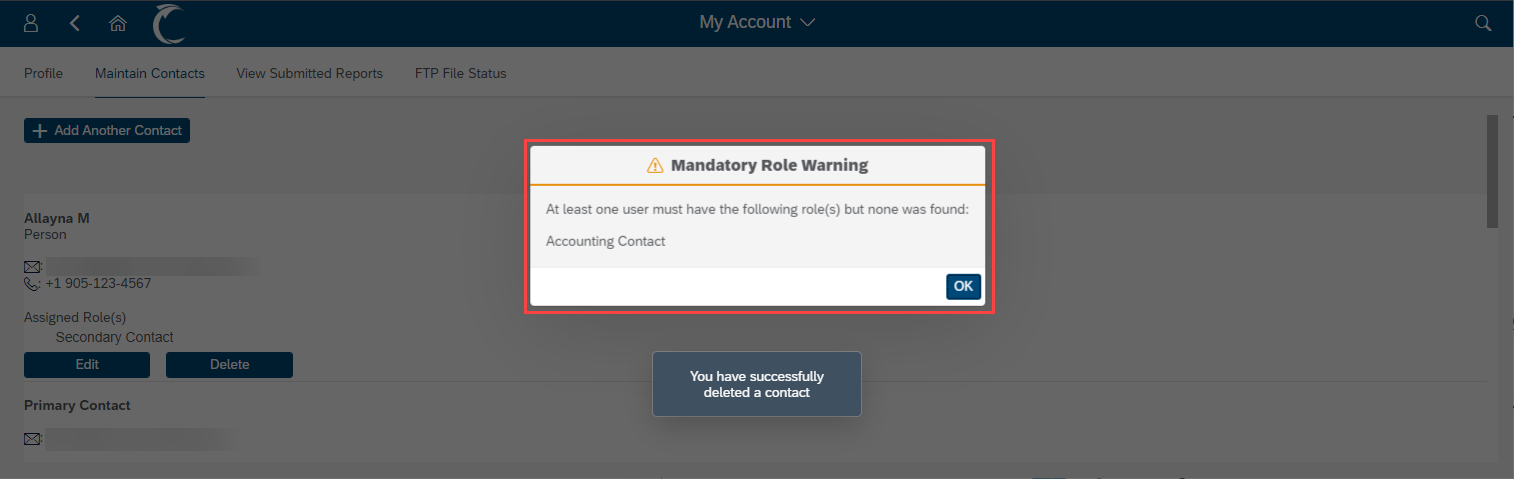Account and Contact Management
The ‘View/Edit Account’ tile is where you can review organization information such as address and contact details, however, only the Primary Contact has authority to revise and update your organization’s profile details and contacts.
Profile
Use the ‘Profile’ tab to review or edit your organization’s profile. If you are the Primary Contact for your organization, you will be able to click ‘Change Details’ to make changes to the profile.
Please ensure the profile is kept up to date with any organizational changes.
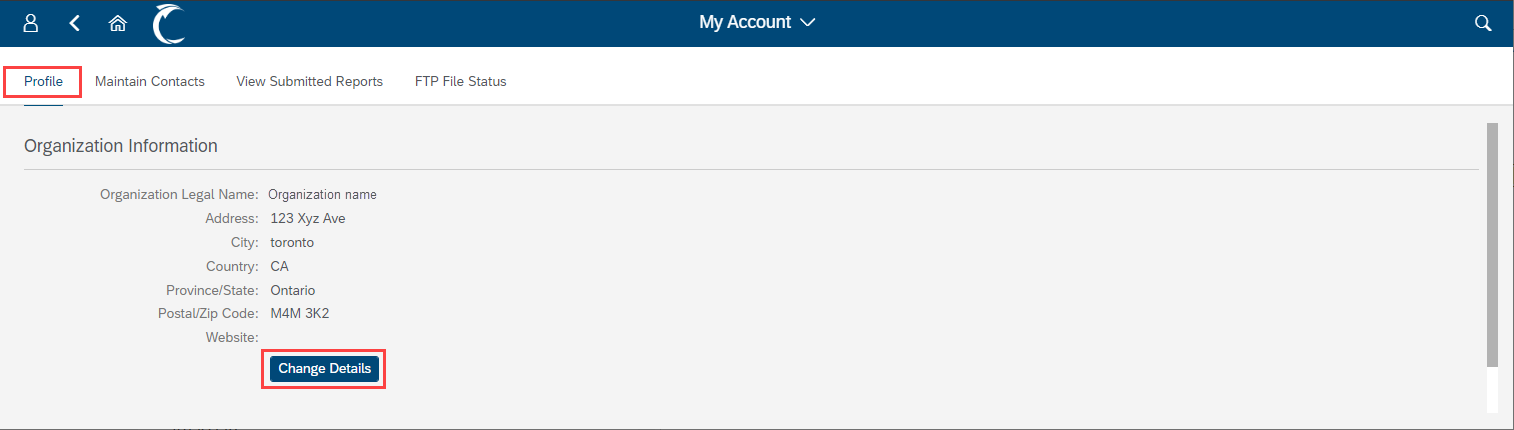
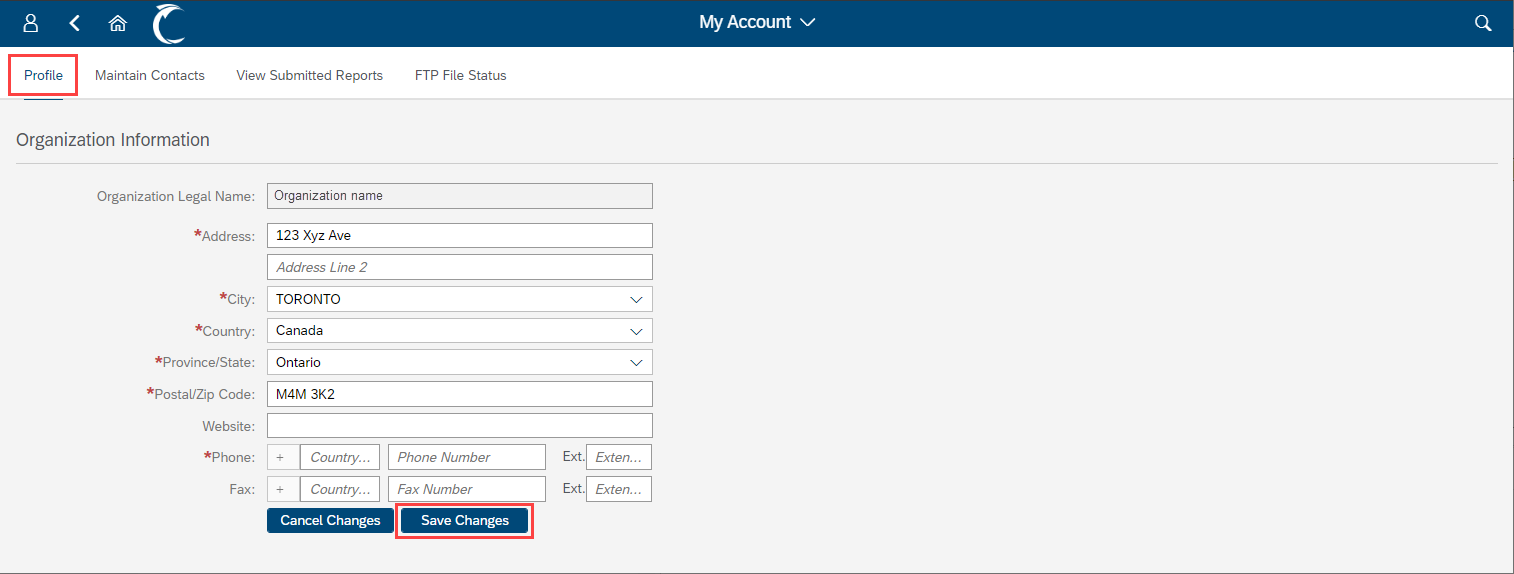
Contact Management
Similar to profile management, if you are the Primary Contact for your organization, you will be able to update contact information on behalf of your organization. Other contacts will only be able to review the information.
To learn about the specific functions of each contact, navigate to the Service Provider Contact Roles article.
You can add a new contact, edit existing contacts, and remove a contact if the contact person is no longer in the assigned role(s).
Mandatory Roles
Each organization is required to maintain up to date information for the Primary, Agreement Notices and Accounting contacts. Please keep contact information current.
To change the Primary or Agreement Notices contacts please contact the Service Provider Reporting team.
The Accounting contact role can be assigned in the ‘Maintain Contacts’ section of the portal but can only be changed/updated by the Primary Contact.
Add New Contact
Click ‘Add Another Contact’ button to add a new contact.
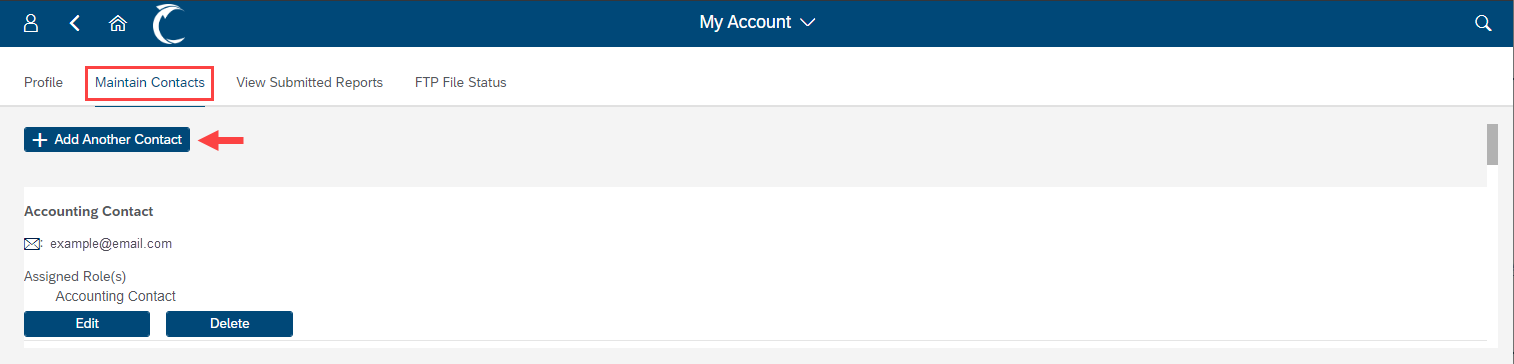
Provide the contact person’s information: First name, last name, title, e-mail, phone number and desired User ID. Assign the applicable role(s) to the new contact.

After saving, you will receive a confirmation message on the screen.
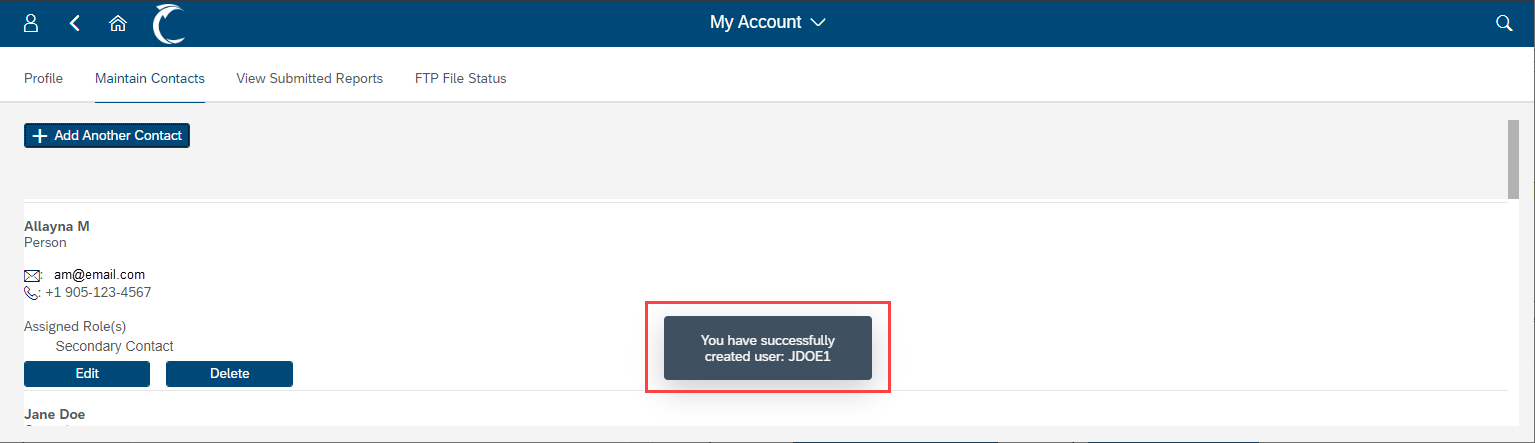
The newly added contact will then receive an email with the user ID and a temporary password. To complete the contact set-up, the new user must login to the portal and assign their own unique password by following the steps from section 1.3 ‘Logging In’.
Edit Contact
You can manage existing contact information and/or change the applicable role assigned to the user.
If the contact person changes for an existing role type, the previous contact’s user ID/profile should be deleted. A new user requires a newly created user ID and contact profile.
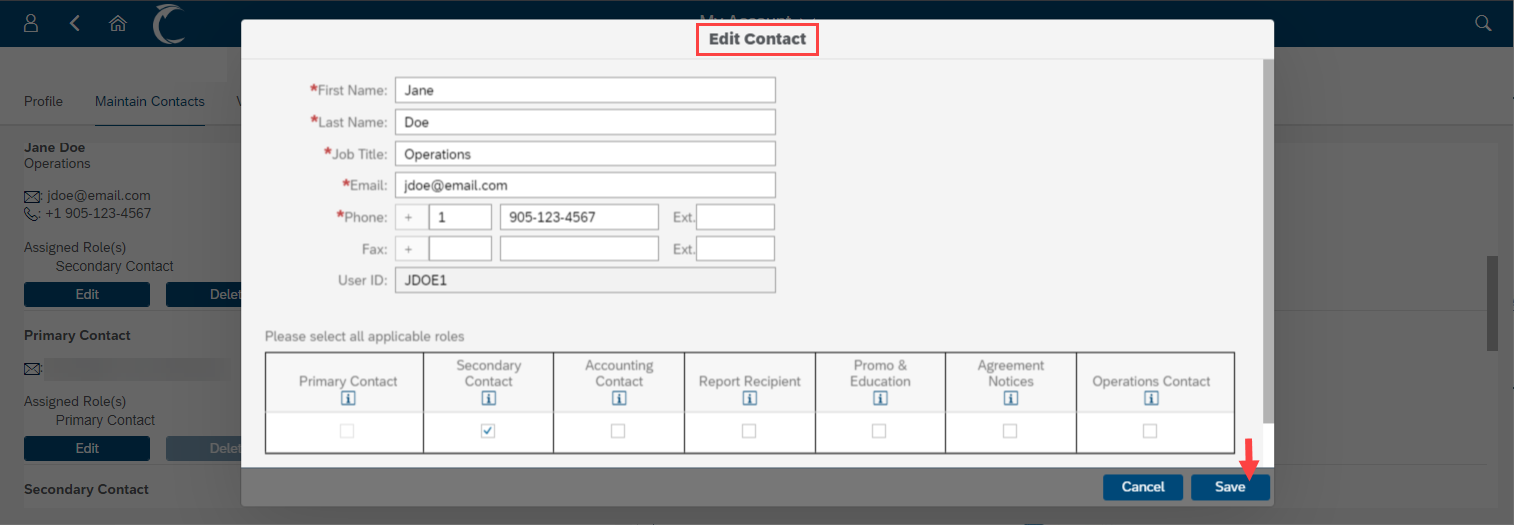
Delete Contact
A contact can be removed by using the ‘Delete’ function. This does not apply to Primary and Agreement Notices contact roles. Contact Service Provider Reporting to change contacts with these roles.
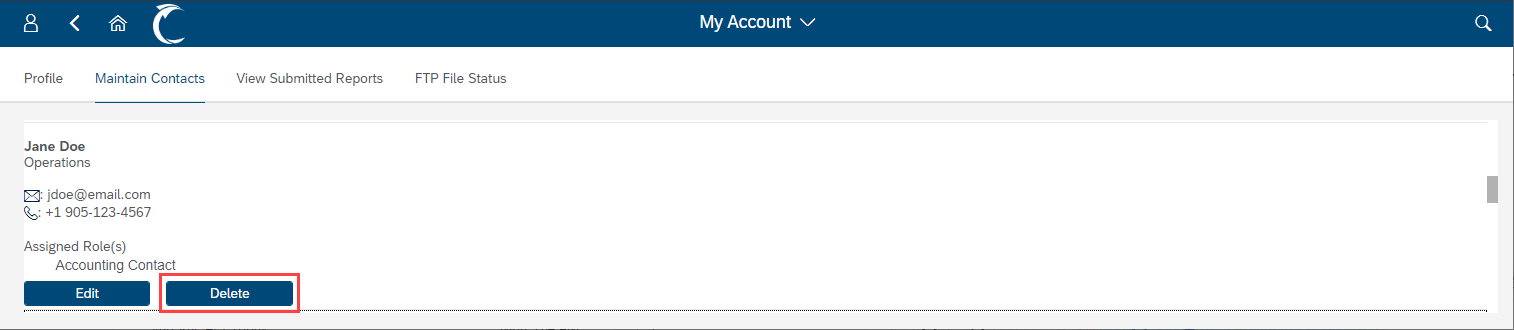
The system will ask you to review the contact and role type before you confirm the deletion.
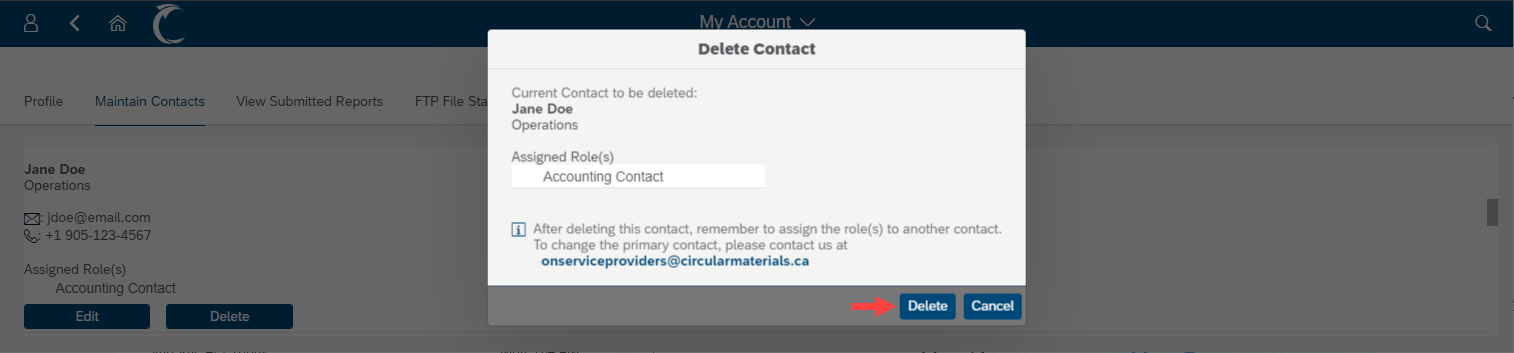
If the Accounting Contact is deleted, this error message will appear. Please add a new Accounting Contact to avoid delays in accounting communications.